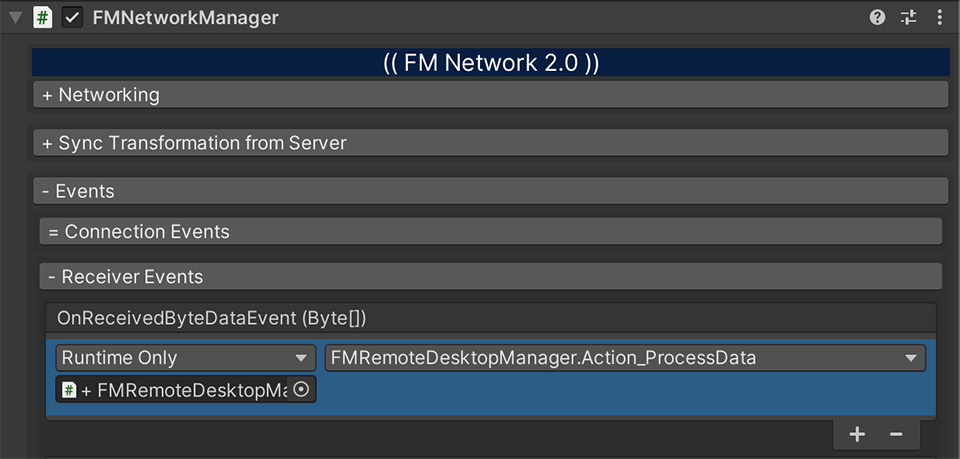Description
FM Remote Desktop Add-on is an Add-on feature, which requires FMETP STREAM 3.346 or higher.
Please make sure that you’ve already owned the core asset before purchasing Add-on.
With FM Remote Desktop Add-on, you can create your own Remote Desktop control system for your home, office and studio.
You can control your Mac(OSX) and PC(Windows) remotely, via any Unity Platforms, including Mobile and VR devices.
This add-on feature is compatible with FM Network and FM WebSocket. With this module, it’s also compatible with PUN2, UNet and other networking system with byte[] streaming support.
As first release, complete demo scenes with FM Network are included. Meta Quest VR Template is available via github: https://github.com/frozenmistadventure/fmetp_tutorial_questvr_stream
+ We will add more example scenes soon in the coming updates.
Minimal Setup guide:
1. Setup for Desktop Capture Scene(Server)
2. Setup for Desktop Control Scene(Client)
*Before working on Add-on features, please import FMETP STREAM 3.0
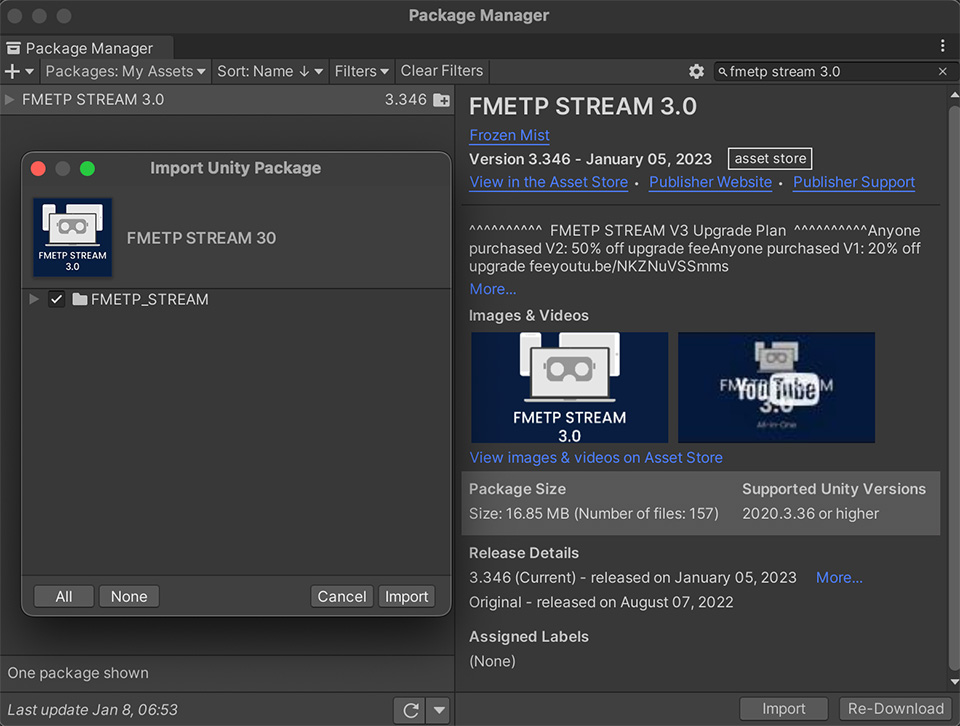
*For new users, you may simply build and try below scenes.
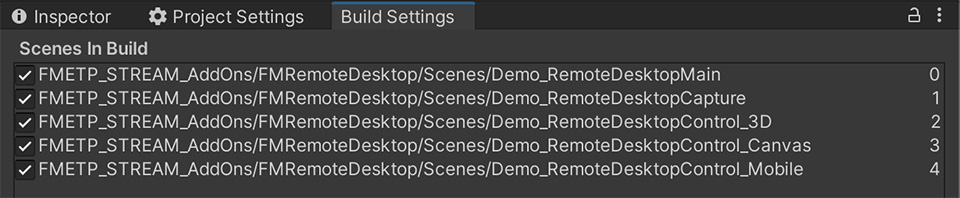
Setup for Desktop Capture Scene(Server)
1. Create new Game Object and Add Component FM Network Manager
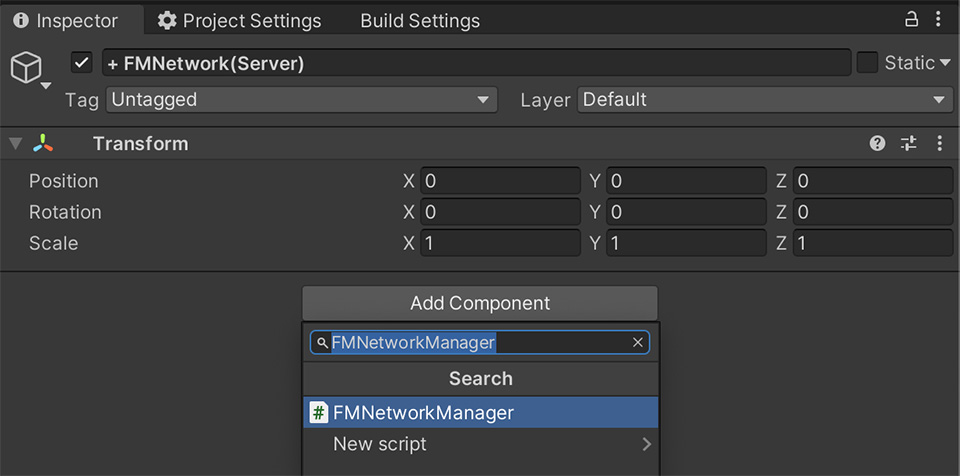
2. Choose Network Type as Server
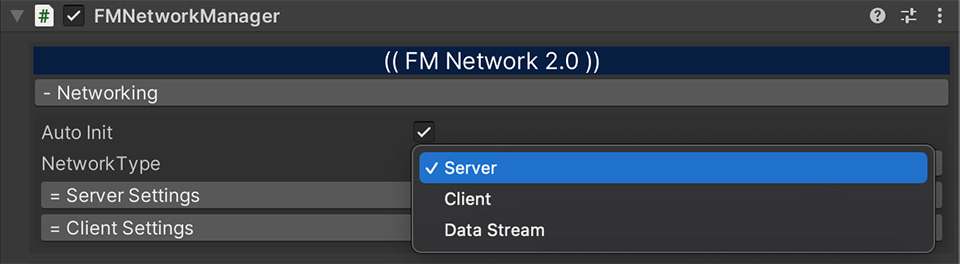
3. Create new Game Object and Add Component FMRemoteDesktopManager
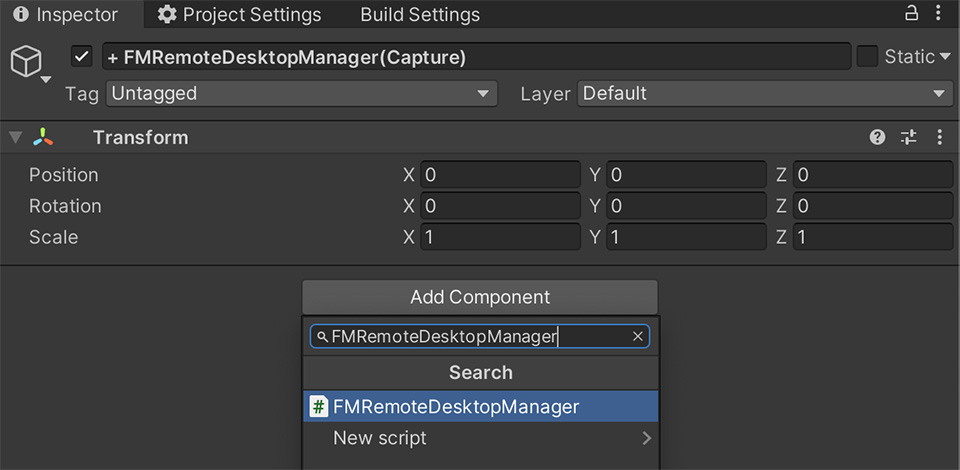
4. Choose Remote Desktop Type as “Desktop Capture”
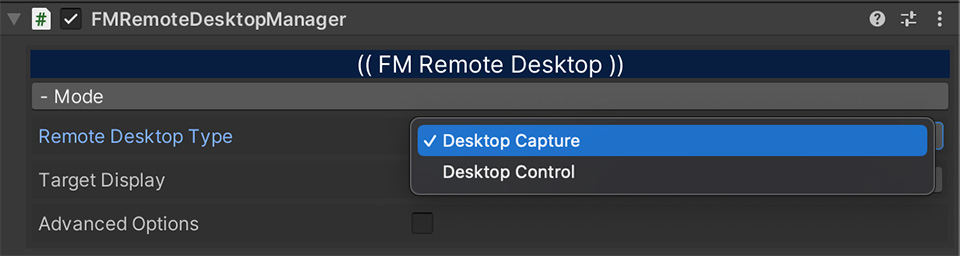
5. Select OnDataByteReadyEvent, add Event “+”, and assign FMNetworkManager -> SendToOthers(Dynamic Byte[])
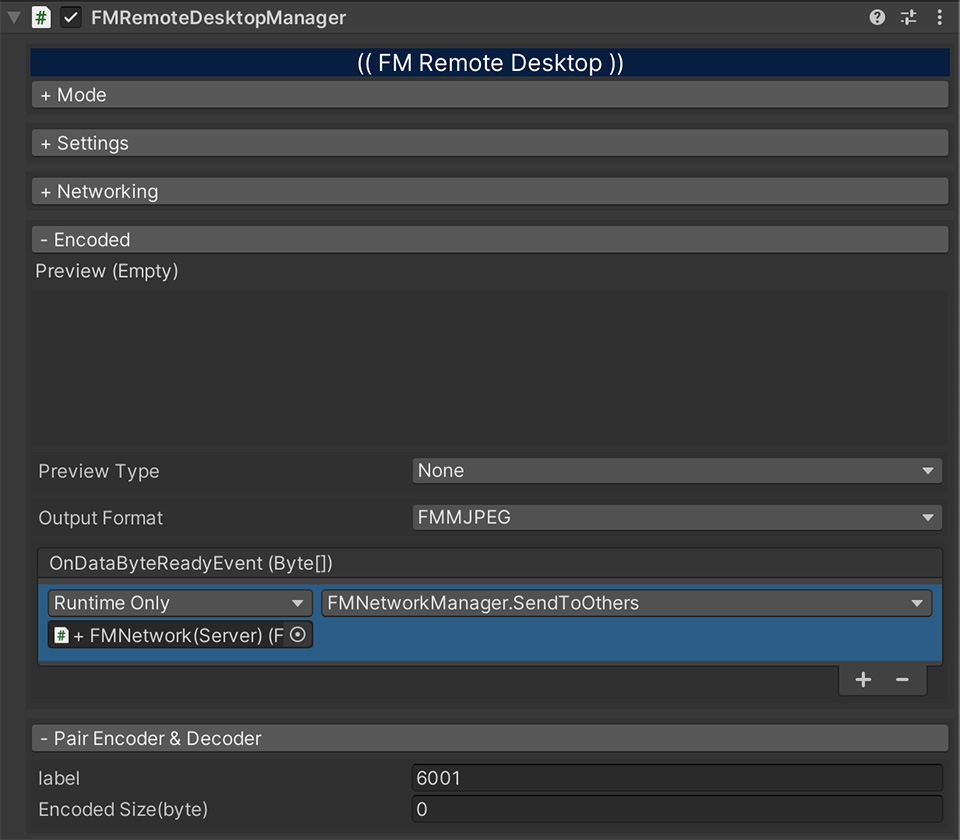
6. For receiving Remote Control input, you have to select FMNetworkManager’s OnReceivedByteDataEvent, , add Event “+”, and assign FMRemoteDesktopManager-> Action_ProcessData(Dynamic Byte[])
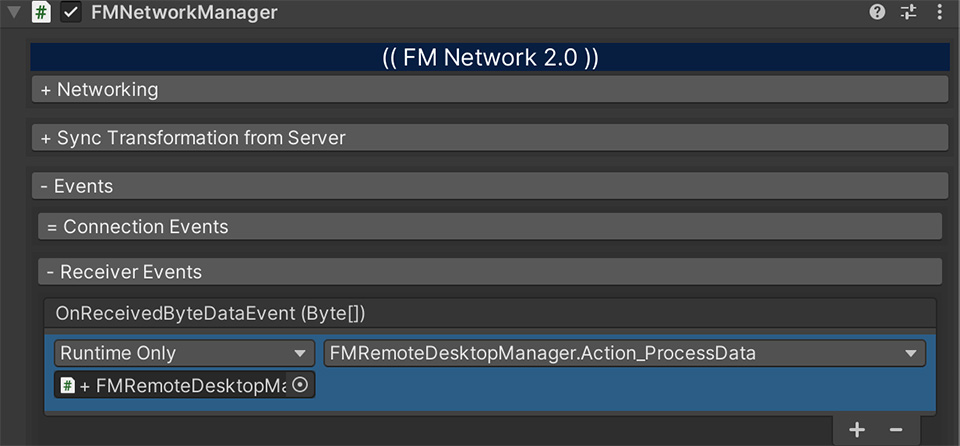
Setup for Desktop Control Scene(Client)
1. Create new Game Object and Add Component FM Network Manager
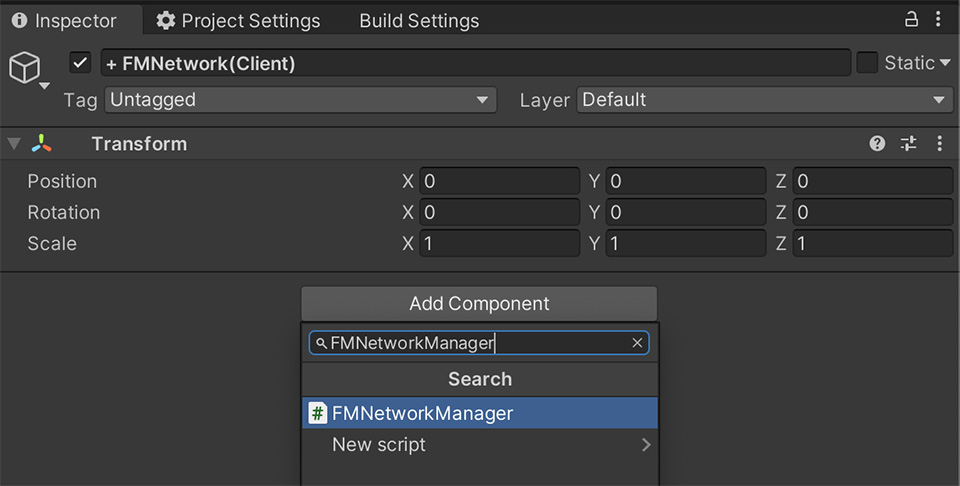
2. Choose Network Type as Client
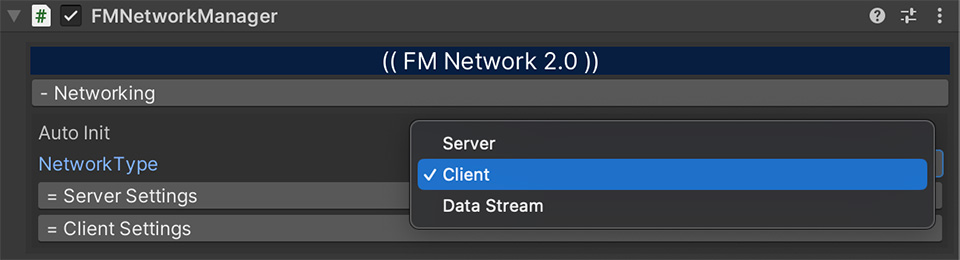
3. Create new Game Object and Add Component FMRemoteDesktopManager
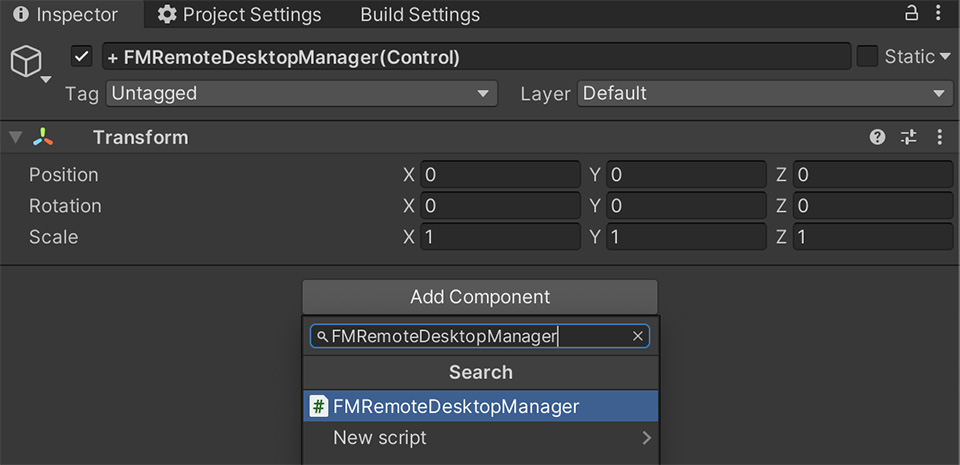
4. Choose Remote Desktop Type as “Desktop Control”, and press “+ Add Remote Desktop Viewer” to create a 3D Viewer
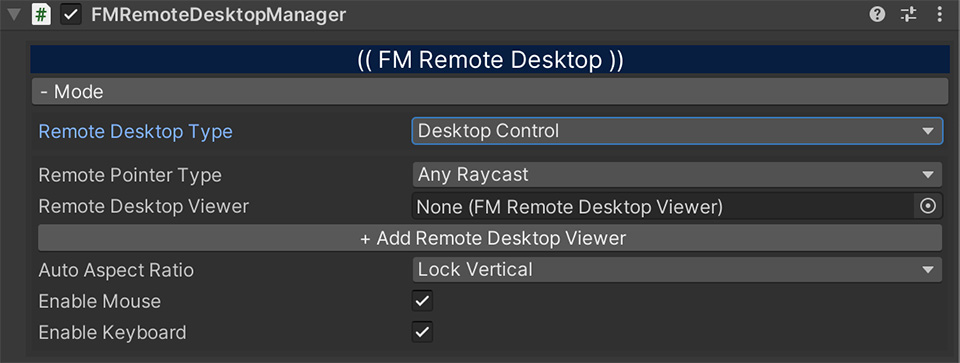
5. For Quick Testing, you may change Auto Aspect Ratio to “Inside Far Clip Plane”, it will fill the screen
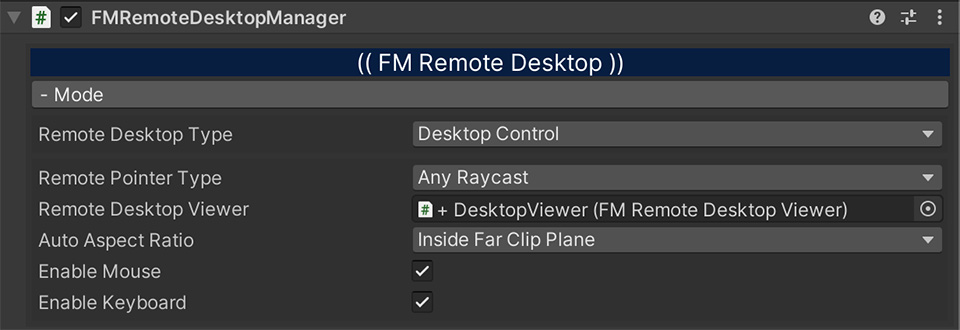
6. Select OnRemoteControlDataByteReadyEvent, add Event “+”, and assign FMNetworkManager -> SendToServer(Dynamic Byte[])
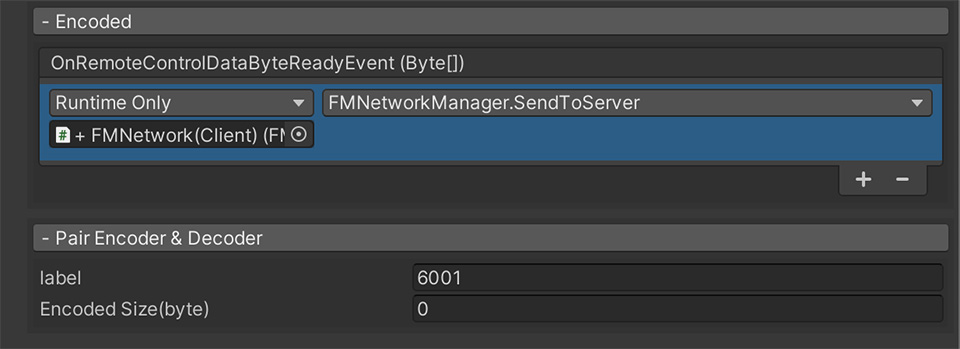
7. For receiving Remote Desktop View, you have to select FMNetworkManager’s OnReceivedByteDataEvent, , add Event “+”, and assign FMRemoteDesktopManager-> Action_ProcessData(Dynamic Byte[])